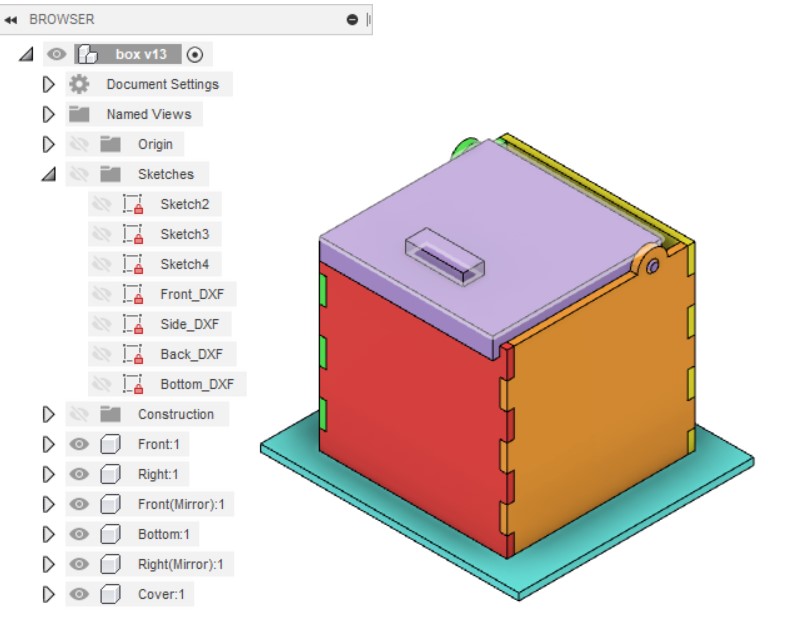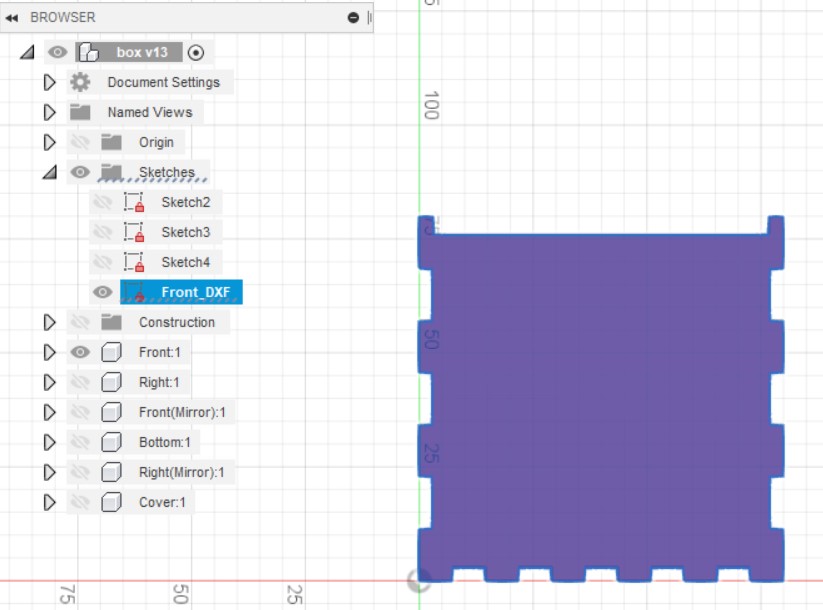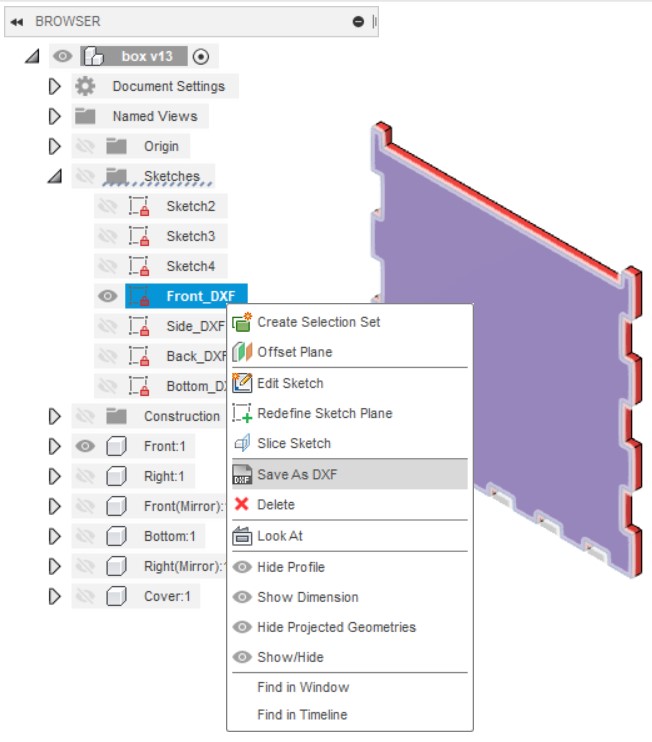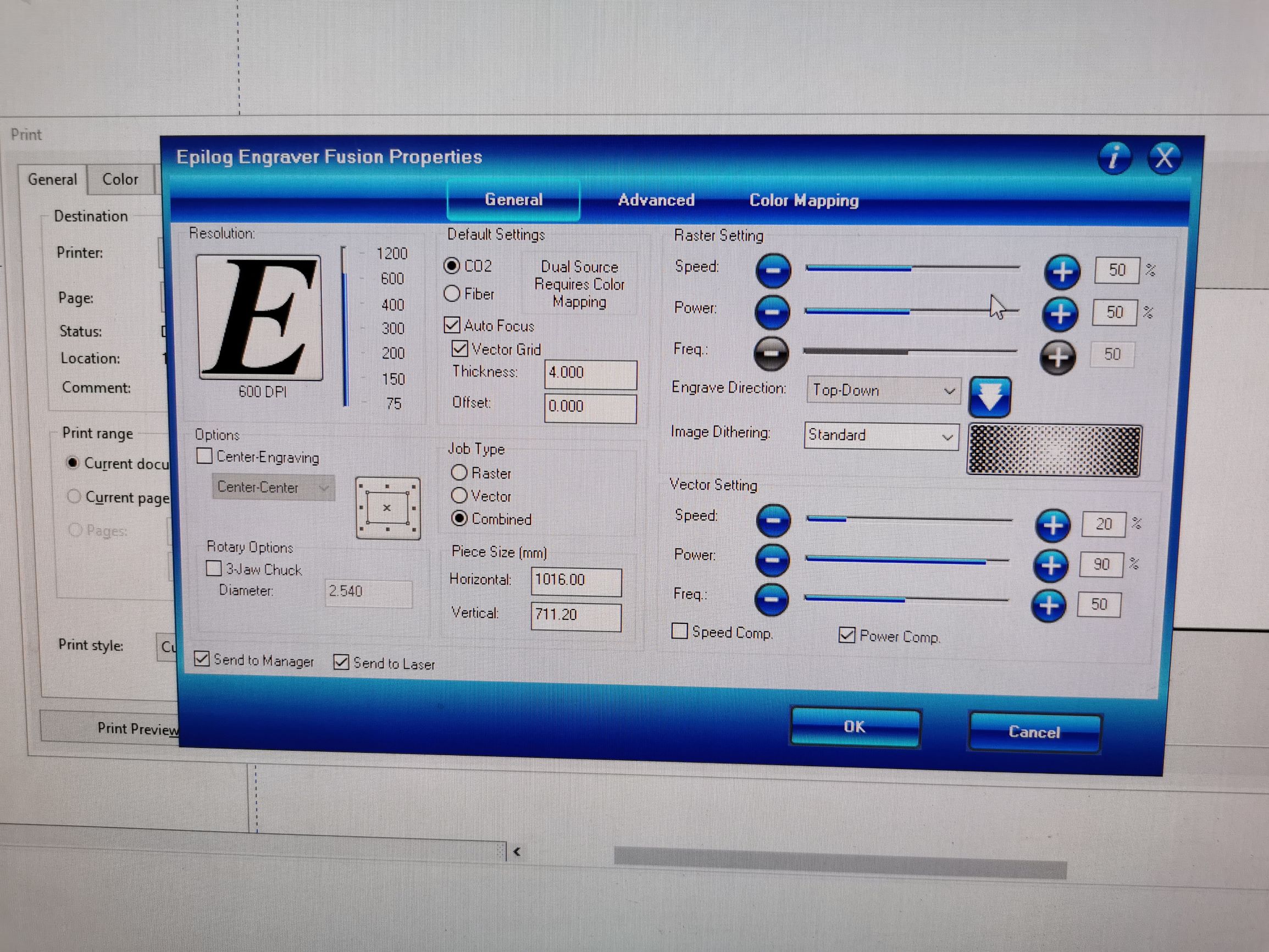WEEK 7
Laser Cutting
Intro to Laser Cutting
Obtaining DXF profiles from Fusion 360
Checking layout and prepare for Laser Cutting
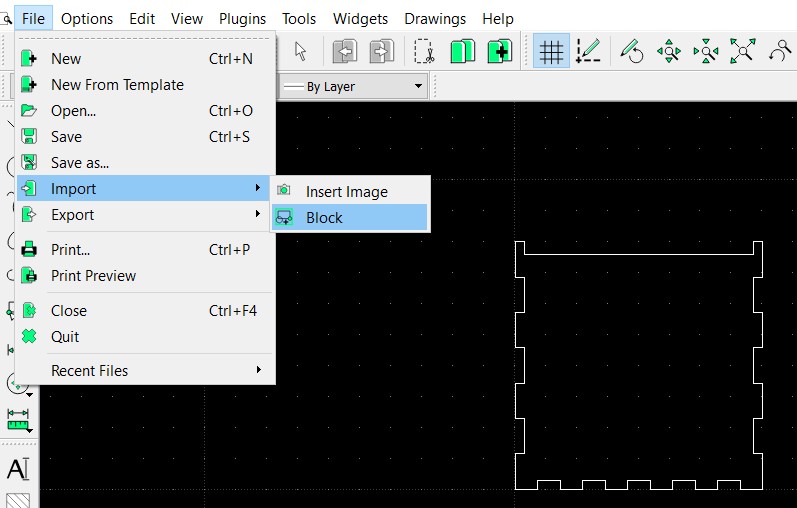 |
LibreCAD LibreCAD is an open source CAD drawing program. You can use it to create 2D profiles and save it to DXF files. It’s default file format is .DXF 1. In LibreCAD, open a new drawing File > New 2. Use File > Import > Block and select your .DXF file. 3. Keep adding the profiles. You can layout your laser cut profile using this software. 4. Remember that any line/graphic drawn will be cut out by the laser cutter. 5. Check your profiles, save your work as another DXF file e.g. layout.dxf 6. You can do a single import into CorelDraw. DXF file for laser cutting of box design |
Laser Cutting